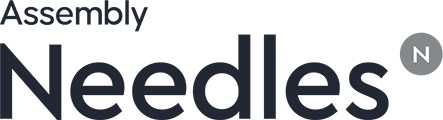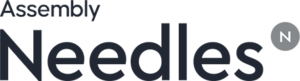Installing and Updating the The Needles Neos Add-in for Outlook allows you to file emails into
a case from Outlook Web, desktop or mobile. You can also use the add-in to view
party and provider contact information.
These instructions must be performed by each individual Needles Neos User.
Please follow these instructions to install the add-in:
From Outlook Desktop
To install the Needles Neos Outlook Add-in from your desktop
version of Outlook,
- Click on the Home ribbon with your Outlook Desktop.
- Select Get Add-ins from the Add-ins group.
- Follow instructions in step 5 From Outlook Web.
From Outlook Web
- Close your desktop version of Outlook.
- Open your Outlook Web (mail.office365.com) and sign in with your
Microsoft 365 credentials.
- Click the New Message button.
- Click the three dots button in the gray bar at the bottom of the new
message and select the Get Add-ins option.
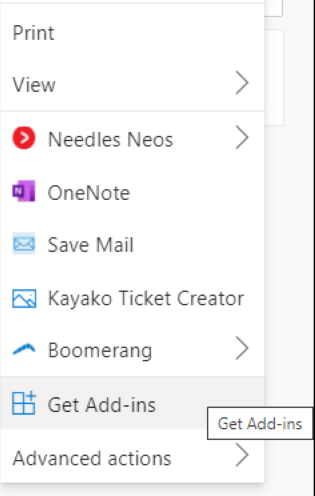
- Click the My add-ins tab and scroll to the Custom add-ins
section. Click the Add a custom add-in dropdown and select Add from
URL.
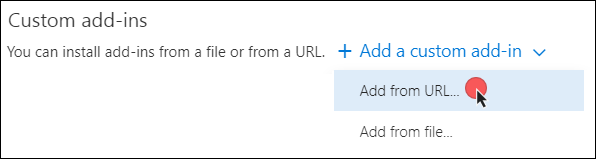
- Enter the following URL and click the OK button.
https://saasuicdn.blob.core.windows.net/neosoutlookplugin/needles-addin.xml
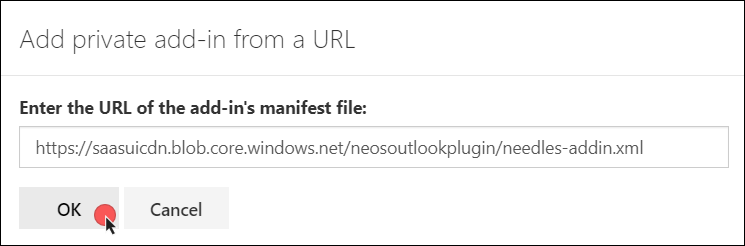
- Click the Install button on the Warning window to continue
with the installation.
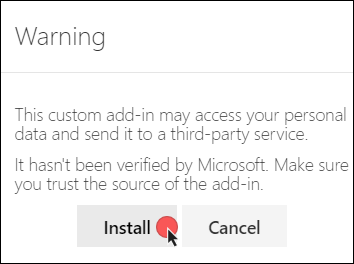
- SUCCESS! The add-in will display as Added
in your My add-ins section.
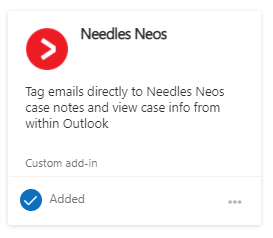
After the Outlook add-in has been installed, re-open your desktop
version of Outlook to ensure that the My Add-in Group is visible. If installed
from Outlook Desktop, select an email in your inbox to ensure the My Add-in
Group is visible.
If you do not see the add-in in your desktop Outlook, refer to the
following steps for confirming your Outlook privacy settings:
- In Outlook, select the File tab and choose Office
Account. - Select Manage Settings under Account Privacy.
- On the Privacy Settings window, ensure the Enable optional
connected experiences check box is selected. Click the OK button to
close the window.
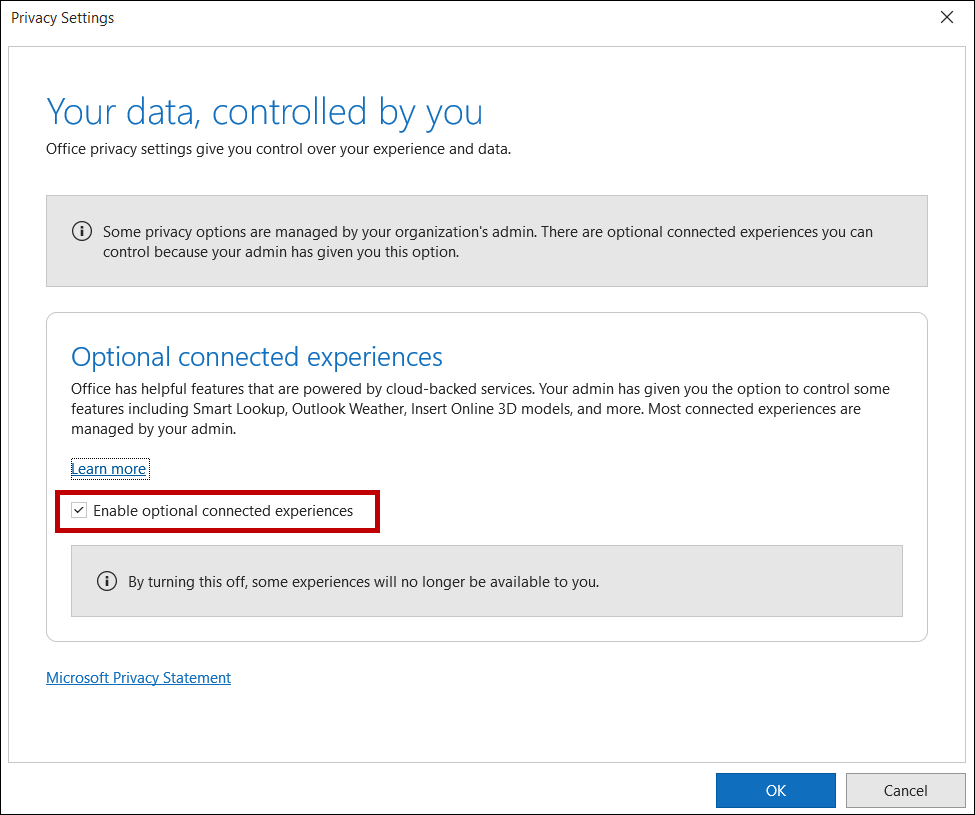
When updated versions are released, each user must
remove the Needles Neos Outlook Add-in from their Outlook and re-install.
To update the Outlook add-in:
- Follow the install instructions from above and then at step
5, click the My add-ins tab and scroll to the Custom add-ins section. Click the
three dots button for the Needles Add-in and select the Remove option.
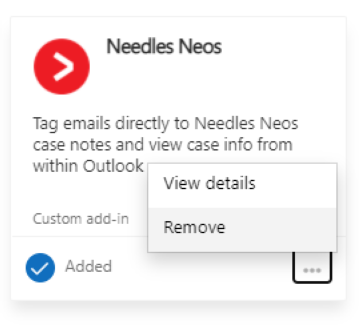
- Redo the installation instructions from above to obtain the latest
Needles Neos Outlook Add-in.