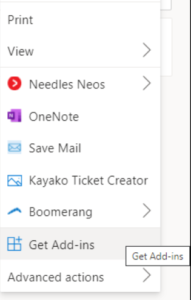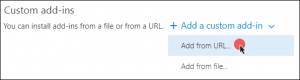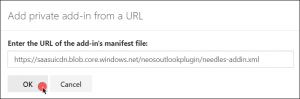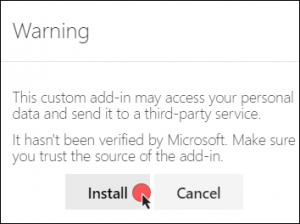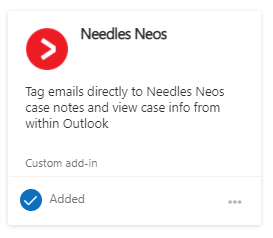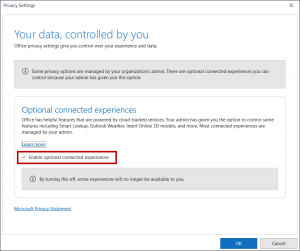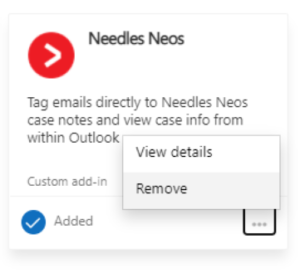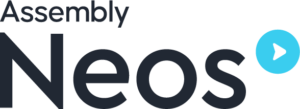
Installing and Updating the Needles Neos Outlook Add-In
The Needles Neos Add-in for Outlook allows you to file emails into a case from Outlook Web, desktop or mobile. You can also use the add-in to view party and provider contact information.
These instructions must be performed by each individual Needles Neos User.
Please follow these instructions to install the add-in:
From Outlook Desktop
To install the Needles Neos Outlook Add-in from your desktop version of Outlook,
1. Click on the Home ribbon with your Outlook Desktop.
2. Select Get Add-ins from the Add-ins group.
3. Follow instructions in step 5 From Outlook Web.
From Outlook Web
1. Close your desktop version of Outlook.
2. Open your Outlook Web (mail.office365.com) and sign in with your Microsoft 365 credentials.
3. Click the New Message button.
4. Click the three dots button in the gray bar at the bottom of the new message and select the Get Add-ins option.
5. Click the My add-ins tab and scroll to the Custom add-ins section. Click the Add a custom add-in dropdown and select Add from URL.
6. Enter the following URL and click the OK button.
https://saasuicdn.blob.core.windows.net/neosoutlookplugin/needles-addin.xml
7. Click the Install button on the Warning window to continue with the installation.
8. SUCCESS! The add-in will display as Added in your My add-ins section.
After the Outlook add-in has been installed, re-open your desktop version of Outlook to ensure that the My Add-in Group is visible. If installed from Outlook Desktop, select an email in your inbox to ensure the My Add-in Group is visible.
If you do not see the add-in in your desktop Outlook, refer to the following steps for confirming your Outlook privacy settings:
1. In Outlook, select the File tab and choose Office Account.
2. Select Manage Settings under Account Privacy.
3. On the Privacy Settings window, ensure the Enable optional connected experiences check box is selected. Click the OK button to close the window.
When updated versions are released, each user must remove the Needles Neos Outlook Add-in from their Outlook and re-install.
To update the Outlook add-in:
1. Follow the install instructions from above and then at step 5, click the My add-ins tab and scroll to the Custom add-ins section. Click the three dots button for the Needles Add-in and select the Remove option.
2. Redo the installation instructions from above to obtain the latest Needles Neos Outlook Add-in.
The new Neos Web Addin for Outlook allows you to file emails into a case from Outlook Web, desktop or mobile. You can also use it to get party and provider contact information.
Please follow these instructions to install the Outlook Web Addin
1. Open your Outlook Web (mail.office365.com).
2. Create a new message
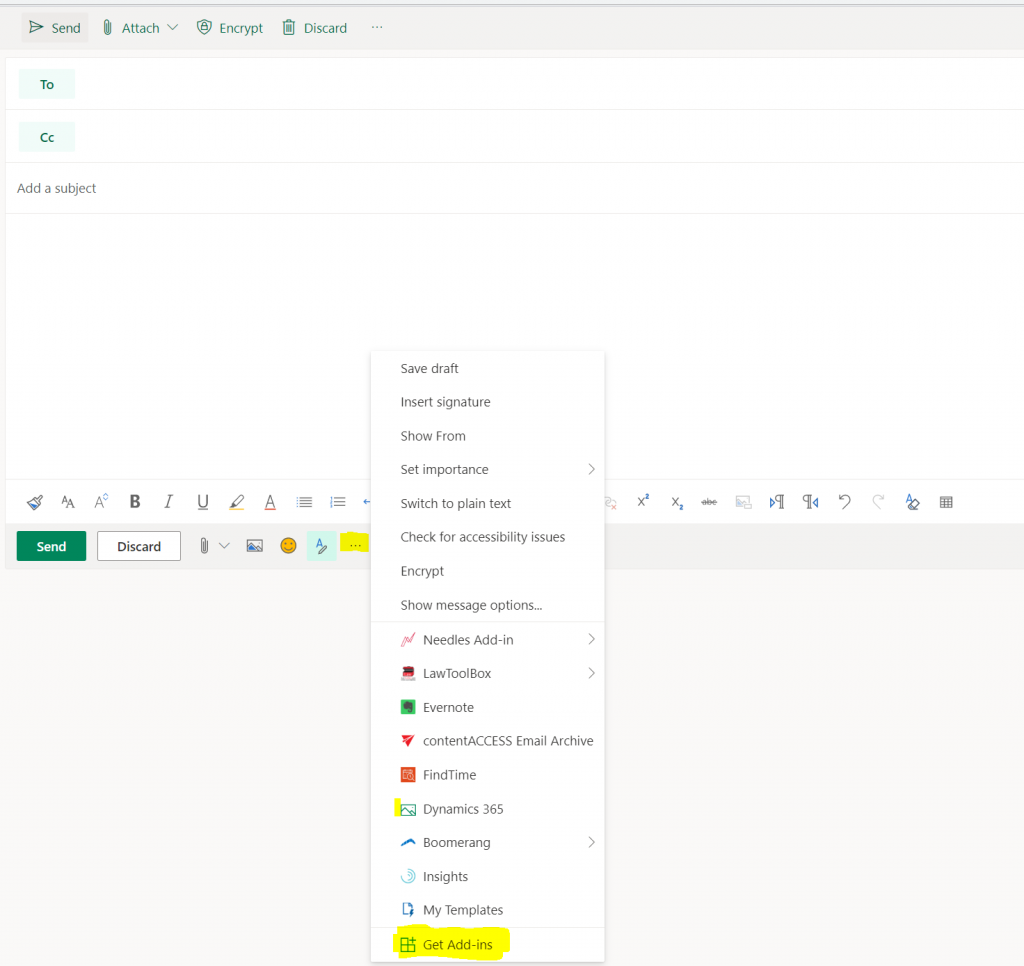
3. Go to My Addins and scroll down to Custom Add-ins.
If you already have the addin installed, you should see it under this section. If you’d like reinstall, click on the … and click remove.
4. Click Add a custom add-in and select Add from URL
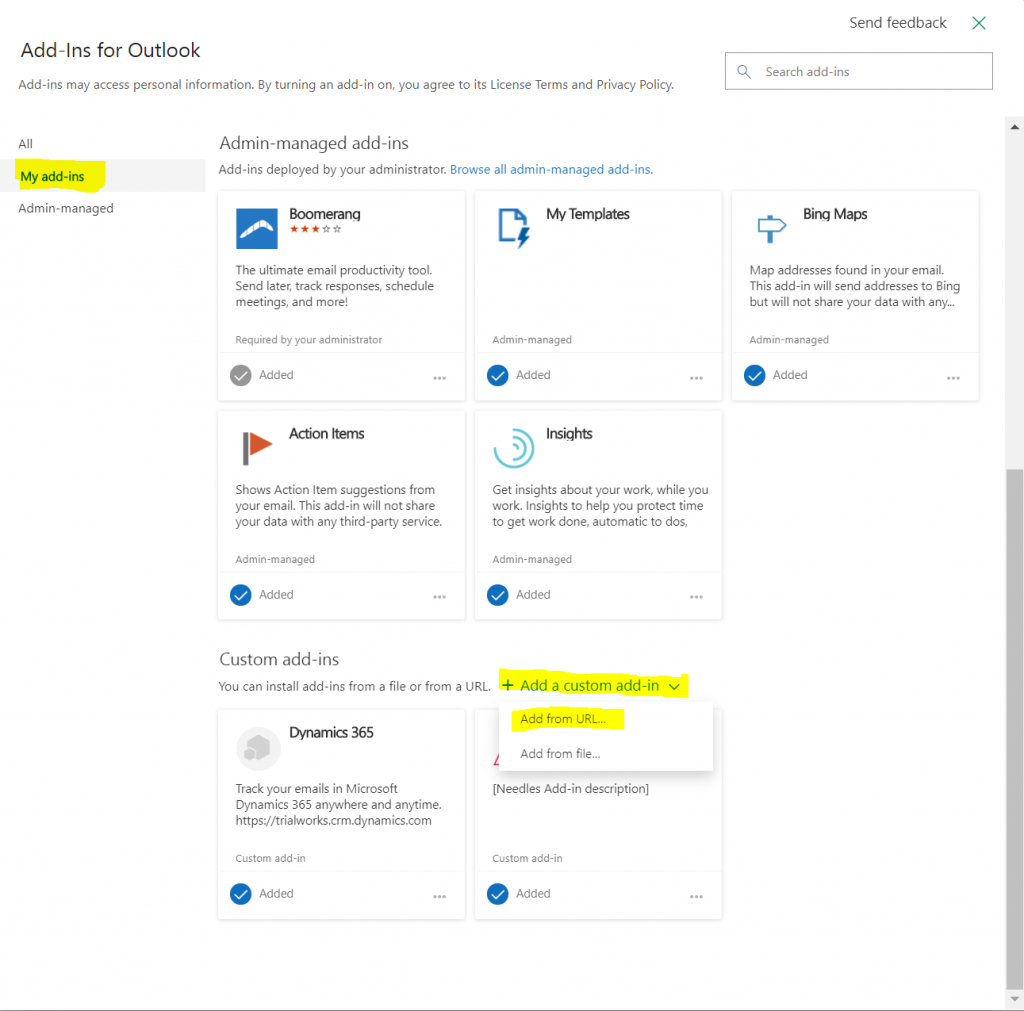
5. Copy and Paste the following URL:
https://saasuicdn.blob.core.windows.net/neosoutlookplugin/needles-addin.xml